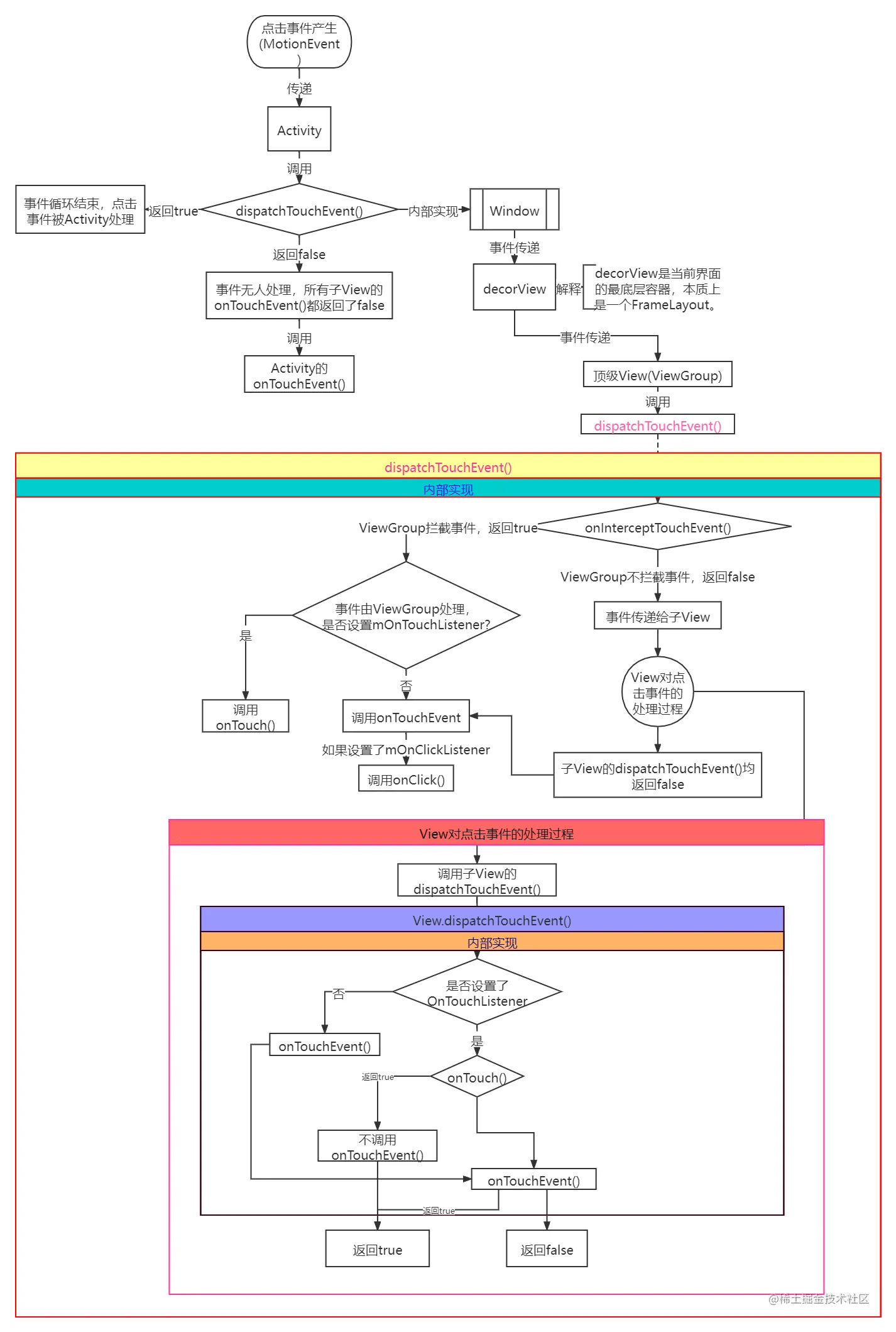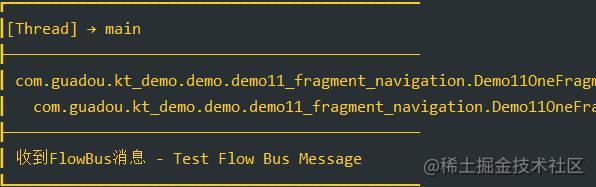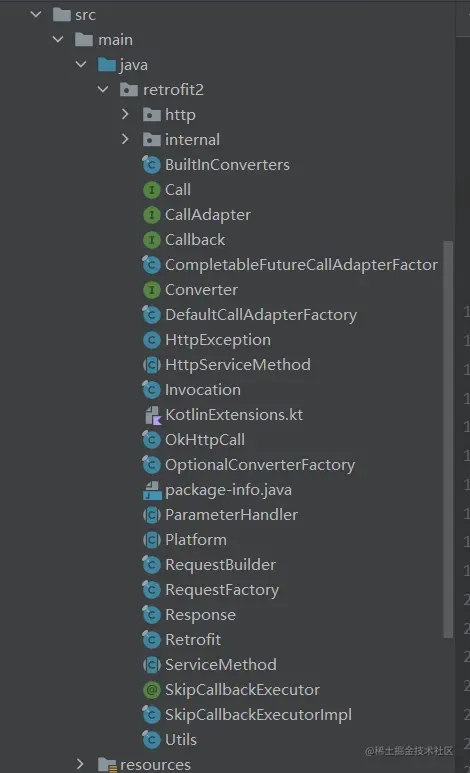Android 中 Activity
Android 中 Activity 是作为应用程序的载体存在,代表着一个完整的用户界面,提供了一个窗口来绘制各种视图,当 Activity 启动时,我们会通过 setContentView 方法来设置一个内容视图,这个内容视图就是用户看到的界面。那么 View 和 activity 是如何关联在一起的呢 ?
Android的UI层级绘制体系
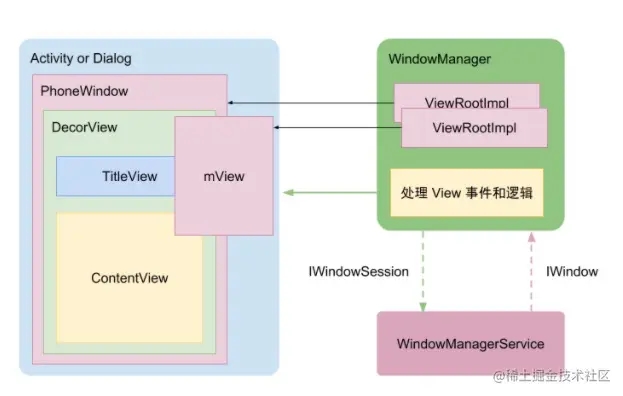
上图是View与Activity之间的关系,先介绍一下上面这张图
- PhoneWindow:每个Activity都会创建一个Window用来承载View的显示,Window是一个抽象类,PhoneWindow是Window的唯一实现类,该类中包含一个DecorView。
- DecorView:最顶层的View,该View继承自 FrameLayout,它的内部包含两部分,一部分是ActionBar ,另一部分ContentView,
- ContentView:我们 setContentView() 中传入的布局,就在该View中加载显示
- ViewRootImpl:视图层次结构的顶部。一个 Window 对应着一个 ViewRootImpl 和 一个DecorView,通过该实例对DecorView进行控制,最终通过执行ViewRootImpl的performTraversals()开启整个View树的绘制,
View的加载流程
- 当调用 Activity 的setContentView 方法后会调用PhoneWindow 类的setContentView方法
public void setContentView(@LayoutRes int layoutResID) {
getWindow().setContentView(layoutResID);
initWindowDecorActionBar();
}
- PhoneWindow类的setContentView方法中最终会生成一个DecorView对象
@Override
public void setContentView(int layoutResID) {
if (mContentParent == null) {
//在这里生成一个DecorView
installDecor();
} else if (!hasFeature(FEATURE_CONTENT_TRANSITIONS)) {
mContentParent.removeAllViews();
}
...
}
private void installDecor() {
mForceDecorInstall = false;
//mDecor 为DecorView
if (mDecor == null) {
mDecor = generateDecor(-1);
mDecor.setDescendantFocusability(ViewGroup.FOCUS_AFTER_DESCENDANTS);
mDecor.setIsRootNamespace(true);
if (!mInvalidatePanelMenuPosted && mInvalidatePanelMenuFeatures != 0) {
mDecor.postOnAnimation(mInvalidatePanelMenuRunnable);
}
} else {
mDecor.setWindow(this);
}
...
}
protected DecorView generateDecor(int featureId) {
...
// 在这里直接 new 了一个DecorView
return new DecorView(context, featureId, this, getAttributes());
}
- DecorView容器中包含根布局,根布局中包含一个id为content的FrameLayout布局,Activity加载布局的xml最后通过LayoutInflater将xml文件中的内容解析成View层级体系,最后填加到id为content的FrameLayout布局中。
protected ViewGroup generateLayout(DecorView decor) {
//做一些窗体样式的判断
...
//给窗体进行装饰
int layoutResource;
int features = getLocalFeatures();
// System.out.println("Features: 0x" + Integer.toHexString(features));
//加载系统布局 判断到底是加载那个布局
if ((features & (1 << FEATURE_SWIPE_TO_DISMISS)) != 0) {
layoutResource = R.layout.screen_swipe_dismiss;
setCloseOnSwipeEnabled(true);
}
...
mDecor.startChanging();
//将加载到的基础布局添加到mDecor中
mDecor.onResourcesLoaded(mLayoutInflater, layoutResource);
//通过系统的content的资源ID去进行实例化这个控件
ViewGroup contentParent = (ViewGroup)findViewById(ID_ANDROID_CONTENT);
if (contentParent == null) {
throw new RuntimeException("Window couldn't find content container view");
}
} 到此,Actvity的绘制完成
View的视图绘制流程剖析
- DecorView被加载到Window中
在ActivityThread的 handleResumeActivity() 方法中通过WindowManager将DecorView加载到Window中,通过ActivityThread中一下代码可以得到应征
final void handleResumeActivity(IBinder token,
boolean clearHide, boolean isForward, boolean reallyResume, int seq, String reason) {
...
//在此处执行Activity的onResume方法
r = performResumeActivity(token, clearHide, reason);
if (r != null) {
final Activity a = r.activity;
if (localLOGV) Slog.v(
TAG, "Resume " + r + " started activity: " +
a.mStartedActivity + ", hideForNow: " + r.hideForNow
+ ", finished: " + a.mFinished);
final int forwardBit = isForward ?
WindowManager.LayoutParams.SOFT_INPUT_IS_FORWARD_NAVIGATION : 0;
boolean willBeVisible = !a.mStartedActivity;
if (!willBeVisible) {
try {
willBeVisible = ActivityManagerNative.getDefault().willActivityBeVisible(
a.getActivityToken());
} catch (RemoteException e) {
throw e.rethrowFromSystemServer();
}
}
if (r.window == null && !a.mFinished && willBeVisible) {
//获取window对象
r.window = r.activity.getWindow();
//获取DecorView
View decor = r.window.getDecorView();
decor.setVisibility(View.INVISIBLE);
//获取WindowManager,在这里getWindowManager()实质上获取的是ViewManager的子类对象WindowManager
ViewManager wm = a.getWindowManager();
WindowManager.LayoutParams l = r.window.getAttributes();
a.mDecor = decor;
l.type = WindowManager.LayoutParams.TYPE_BASE_APPLICATION;
l.softInputMode |= forwardBit;
if (r.mPreserveWindow) {
a.mWindowAdded = true;
r.mPreserveWindow = false;
//获取ViewRootImpl对象
ViewRootImpl impl = decor.getViewRootImpl();
if (impl != null) {
impl.notifyChildRebuilt();
}
}
if (a.mVisibleFromClient && !a.mWindowAdded) {
a.mWindowAdded = true;
//在这里WindowManager将DecorView添加到PhoneWindow中
wm.addView(decor, l);
}
} 总结:在ActivityThread的handleResumeActivity方法中WindowManager将DecorView添加到PhoneWindow中,addView()方法执行时将视图添加的动作交给了ViewRootImpl处理,最后在ViewRootImpl的performTraversals中开始View树的绘制
ViewRootImpl的performTraversals()方法完成具体的视图绘制流程
private void performTraversals() {
if (!mStopped || mReportNextDraw) {
...
int childWidthMeasureSpec = getRootMeasureSpec(mWidth, lp.width);
int childHeightMeasureSpec = getRootMeasureSpec(mHeight, lp.height);
...
// Ask host how big it wants to be
//View绘制:开始测量 View的测量时递归逐层测量,由父布局与子布局共同确认子View的测量模式,在子布局测量完毕时确认副布局的宽高,
//在此方法执行完毕后才可获取到View的宽高,否侧获取的宽高都为0
performMeasure(childWidthMeasureSpec, childHeightMeasureSpec);
}
if (didLayout) {
//开始摆放,该方法是ViewGroup中的方法,例如 LinerLayout...
performLayout(lp, mWidth, mHeight);
}
if (!cancelDraw && !newSurface) {
//开始绘制,执行View的onDraw()方法
performDraw();
}
} 下面开始对performMeasure(),performLayout(),performDraw()进行解析
- performMeasure()
private void performMeasure(int childWidthMeasureSpec, int childHeightMeasureSpec) {
Trace.traceBegin(Trace.TRACE_TAG_VIEW, "measure");
try {
mView.measure(childWidthMeasureSpec, childHeightMeasureSpec);
} finally {
Trace.traceEnd(Trace.TRACE_TAG_VIEW);
}
}
通过以上这段代码,我们可以看到两个重要的参数 childWidthMeasureSpec,childHeightMeasureSpec,这两个Int类型的参数包含了View的测量模式和宽高信息,因此在onMeasure()方法中我们可以通过该参数获取到测量模式,和宽高信息,我们在onMeasue中设置宽高信息也是通过MeasureSpec设置,
*/
public static class MeasureSpec {
//int类型占4个字节,其中高2位表示尺寸测量模式,低30位表示具体的宽高信息
private static final int MODE_SHIFT = 30;
private static final int MODE_MASK = 0x3 << MODE_SHIFT;
/** @hide */
@IntDef({UNSPECIFIED, EXACTLY, AT_MOST})
@Retention(RetentionPolicy.SOURCE)
public @interface MeasureSpecMode {}
//如下所示是MeasureSpec中的三种模式:UNSPECIFIED、EXACTLY、AT_MOST
//UNSPECIFIED:未指定模式,父容器不限制View的大小,一般用于系统内部的测量
public static final int UNSPECIFIED = 0 << MODE_SHIFT;
//AT_MOST:最大模式,对应于在xml文件中指定控件大小为wrap_content属性,子View的最终大小是父View指定的大小值,并且子View的大小不能大于这个值
public static final int EXACTLY = 1 << MODE_SHIFT;
//EXACTLY :精确模式,对应于在xml文件中指定控件为match_parent属性或者是具体的数值,父容器测量出View所需的具体大小
public static final int AT_MOST = 2 << MODE_SHIFT;
//获取测量模式
@MeasureSpecMode
public static int getMode(int measureSpec) {
//noinspection ResourceType
return (measureSpec & MODE_MASK);
}
//获取宽高信息
public static int getSize(int measureSpec) {
return (measureSpec & ~MODE_MASK);
}
...
} performMeasure()会继续调用mView.measure()方法
public final void measure(int widthMeasureSpec, int heightMeasureSpec) {
boolean optical = isLayoutModeOptical(this);
if (optical != isLayoutModeOptical(mParent)) {
Insets insets = getOpticalInsets();
int oWidth = insets.left + insets.right;
int oHeight = insets.top + insets.bottom;
//根据原有宽高计算获取不同模式下的具体宽高值
widthMeasureSpec = MeasureSpec.adjust(widthMeasureSpec, optical ? -oWidth : oWidth);
heightMeasureSpec = MeasureSpec.adjust(heightMeasureSpec, optical ? -oHeight : oHeight);
}
...
if (forceLayout || needsLayout) {
// first clears the measured dimension flag
mPrivateFlags &= ~PFLAG_MEASURED_DIMENSION_SET;
resolveRtlPropertiesIfNeeded();
int cacheIndex = forceLayout ? -1 : mMeasureCache.indexOfKey(key);
if (cacheIndex < 0 || sIgnoreMeasureCache) {
// measure ourselves, this should set the measured dimension flag back
//在该方法中子控件完成具体的测量
onMeasure(widthMeasureSpec, heightMeasureSpec);
...
}
...
} 从上述代码片段中可以看到执行到了onMeasure()方法,如果该控件为View的话,测量到此结束,如果是ViewGroup的话,会继续循环获取所有子View,调用子View的measure方法,下面以LinearLayout为例,继续看
@Override
protected void onMeasure(int widthMeasureSpec, int heightMeasureSpec) {
if (mOrientation == VERTICAL) {
measureVertical(widthMeasureSpec, heightMeasureSpec);
} else {
measureHorizontal(widthMeasureSpec, heightMeasureSpec);
}
}
LinearLayout通过不同的摆放布局执行不同的测量方法,以measureVertical为例,向下看
void measureVertical(int widthMeasureSpec, int heightMeasureSpec) {
//获取子View的个数
final int count = getVirtualChildCount();
...
//循环获取所有子View
for (int i = 0; i < count; ++i) {
//获取子View
final View child = getVirtualChildAt(i);
//调用子View的measure方法
child.measure(childWidthMeasureSpec, childHeightMeasureSpec);
}
....
}
至此,View的测量流程结束
View的layout流程分析
private void performLayout(WindowManager.LayoutParams lp, int desiredWindowWidth,
int desiredWindowHeight) {
final View host = mView;
// 在此处调用mView的layout()摆放开始
host.layout(0, 0, host.getMeasuredWidth(), host.getMeasuredHeight());
}
/*
*@param l view 左边缘相对于父布局左边缘距离
*@param t view 上边缘相对于父布局上边缘位置
*@param r view 右边缘相对于父布局左边缘距离
*@param b view 下边缘相对于父布局上边缘距离
*/
public void layout(int l, int t, int r, int b) {
...
//记录 view 原始位置
int oldL = mLeft;
int oldT = mTop;
int oldB = mBottom;
int oldR = mRight;
//调用 setFrame 方法 设置新的 mLeft、mTop、mBottom、mRight 值,
//设置 View 本身四个顶点位置
//并返回 changed 用于判断 view 布局是否改变
boolean changed = isLayoutModeOptical(mParent) ?
setOpticalFrame(l, t, r, b) : setFrame(l, t, r, b);
//第二步,如果 view 位置改变那么调用 onLayout 方法设置子 view 位置
if (changed || (mPrivateFlags & PFLAG_LAYOUT_REQUIRED) == PFLAG_LAYOUT_REQUIRED) {
//开始调用 onLayout 在此处根据子View的宽高及相关规则进行摆放
onLayout(changed, l, t, r, b);
...
}
}
}
} View的Draw流程分析
private void performDraw() {
...
//调用draw方法
draw(fullRedrawNeeded);
...
}
private void draw(boolean fullRedrawNeeded) {
...
//View的绘制流程调用的 drawSoftware() 该方法
if (!drawSoftware(surface, mAttachInfo, xOffset, yOffset, scalingRequired, dirty)) {
return;
}
private boolean drawSoftware(Surface surface, AttachInfo attachInfo, int xoff, int yoff,
boolean scalingRequired, Rect dirty) {
final Canvas canvas;
...
//初始化画布
canvas = mSurface.lockCanvas(dirty);
...
//开始调用ViewGroup 和 View的draw方法
mView.draw(canvas);
...
}
public void draw(Canvas canvas) {
drawBackground(canvas);
//ViewGroup 默认是不会调用OnDraw方法的
if (!dirtyOpaque) onDraw(canvas);
//这个方法主要是ViewGroup循环调用 drawChild()进行对子View的绘制
dispatchDraw(canvas);
}
protected void onDraw(Canvas canvas) {
}
View的onDraw方法只是一个模版,具体实现方式,交由我们这些开发者去进行实现
至此,View的绘制流程完毕
- requestLayout重新绘制视图
子View调用requestLayout方法,会标记当前View及父容器,同时逐层向上提交,直到ViewRootImpl处理该事件,ViewRootImpl会调用三大流程,从measure开始,对于每一个含有标记位的view及其子View都会进行测量、布局、绘制。
- invalidate在UI线程中重新绘制视图
当子View调用了invalidate方法后,会为该View添加一个标记位,同时不断向父容器请求刷新,父容器通过计算得出自身需要重绘的区域,直到传递到ViewRootImpl中,最终触发performTraversals方法,进行开始View树重绘流程(只绘制需要重绘的视图)。
- postInvalidate在非UI线程中重新绘制视图
这个方法与invalidate方法的作用是一样的,都是使View树重绘,但两者的使用条件不同,postInvalidate是在非UI线程中调用,invalidate则是在UI线程中调用。
以上就是Android自定义View绘制流程详解的详细内容,更多关于Android View绘制的资料请关注好代码网其它相关文章!