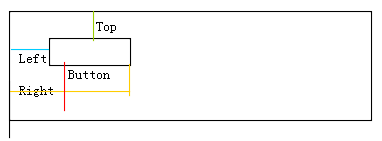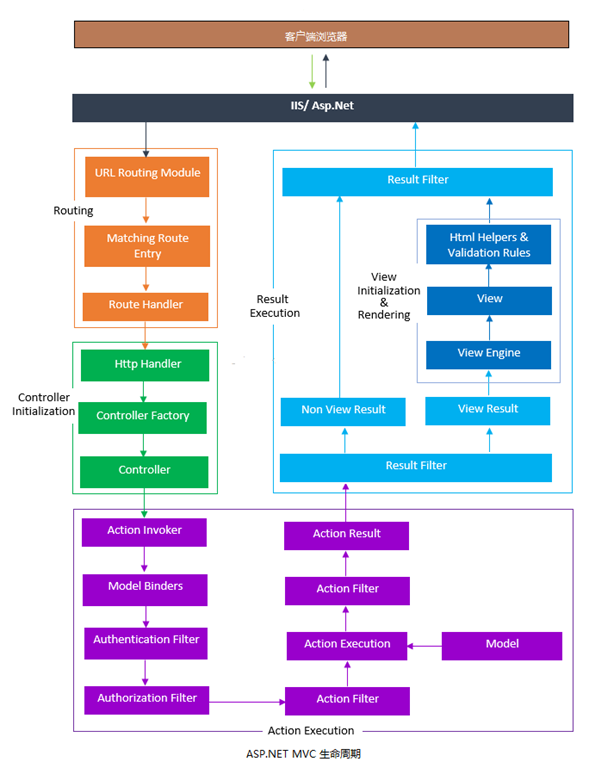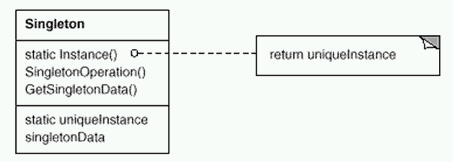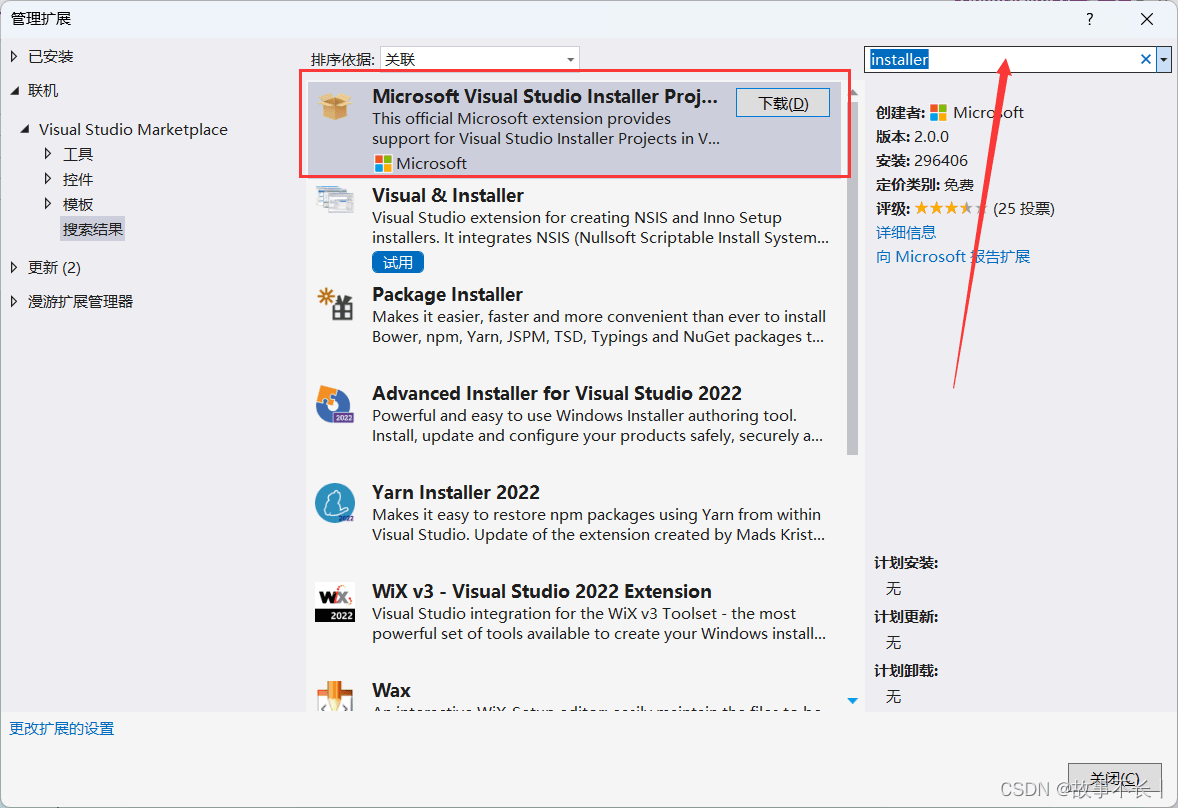冬天是美丽的,冬天的雪花是雪白的,;冬天,是快乐的。冬天迈着轻盈的脚步向我们走来,秋天挥挥手向我们告别。冬天的雪花,它是大地妈妈最好的装饰品,是树姐姐的快乐精灵。
本文实例为大家分享了WPF图片按钮的实现代码,供大家参考,具体内容如下
直接代码
public class ImageButton : System.Windows.Controls.Button
{
/// <summary>
/// 图片
/// </summary>
public static readonly DependencyProperty ImageProperty = DependencyProperty.Register("Image", typeof(ImageSource), typeof(ImageButton),
new PropertyMetadata(null));
/// <summary>
/// 图片的宽度
/// </summary>
public static readonly DependencyProperty ImageWidthProperty = DependencyProperty.Register("ImageWidth", typeof(double), typeof(ImageButton),
new PropertyMetadata(double.NaN));
/// <summary>
/// 图片的高度
/// </summary>
public static readonly DependencyProperty ImageHeightProperty = DependencyProperty.Register("ImageHeight", typeof(double), typeof(ImageButton),
new PropertyMetadata(double.NaN));
/// <summary>
/// 构造函数
/// </summary>
static ImageButton()
{
DefaultStyleKeyProperty.OverrideMetadata(typeof(ImageButton),
new System.Windows.FrameworkPropertyMetadata(typeof(ImageButton)));
}
/// <summary>
/// 设置图片
/// </summary>
public ImageSource Image
{
get
{
return GetValue(ImageProperty) as ImageSource;
}
set
{
SetValue(ImageProperty, value);
}
}
/// <summary>
/// 图片宽度(属性)
/// </summary>
public double ImageWidth
{
get
{
return (double)GetValue(ImageWidthProperty);
}
set
{
SetValue(ImageWidthProperty, value);
}
}
/// <summary>
/// 图片高度(属性)
/// </summary>
public double ImageHeight
{
get
{
return (double)GetValue(ImageHeightProperty);
}
set
{
SetValue(ImageHeightProperty, value);
}
}
}
样式代码
<Style TargetType="{x:Type xi:ImageButton}">
<Setter Property="Template">
<Setter.Value>
<ControlTemplate TargetType="{x:Type xi:ImageButton}">
<Grid>
<Grid.RowDefinitions>
<RowDefinition Height="*"/>
<RowDefinition Height="Auto"/>
</Grid.RowDefinitions>
<Border x:Name="border" Grid.RowSpan="2" BorderBrush="{TemplateBinding BorderBrush}" BorderThickness="{TemplateBinding BorderThickness}" Background="{TemplateBinding Background}"
SnapsToDevicePixels="true" CornerRadius="3,3,3,3"/>
<Image Grid.Row="0" Source="{TemplateBinding Image}"
Width="{TemplateBinding ImageWidth}"
Height="{TemplateBinding ImageHeight}"
VerticalAlignment="{TemplateBinding VerticalAlignment}"/>
<ContentPresenter Grid.Row="1" HorizontalAlignment="Center" Margin="{TemplateBinding Padding}"
VerticalAlignment="Center" RecognizesAccessKey="True" />
</Grid>
<ControlTemplate.Triggers>
<Trigger Property="IsPressed" Value="True">
<Setter Property="Foreground" Value="#999999"/>
</Trigger>
</ControlTemplate.Triggers>
</ControlTemplate>
</Setter.Value>
</Setter>
</Style>
调用实例
<xi:ImageButton Image="../Image/设置.png" Content="新增会员" ImageHeight="52" ImageWidth="52" Width="72" Height="72" Margin="30,10,10,10"/>
效果展示
到此这篇关于WPF图片按钮的实现方法就介绍到这了。不因为好天气而用光自己所有的力气,不因为坏天气而怨天尤人。把一切的不如意归于外界,或是自己,都是这世上最最最傻的行为。更多相关WPF图片按钮的实现方法内容请查看相关栏目,小编编辑不易,再次感谢大家的支持!